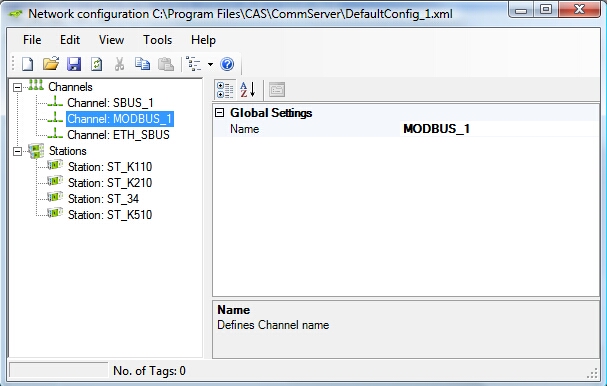Application window |
On upper left-hand side of the window there is a standard toolbar containing the following options: File, Edit, View, Tools and Help. Below the tool bar, there are additional icons which allows user direct access to some helpful options. On the left-hand side the user can find structural scheme of the configuration; the structure is showed as a tree and you can navigate though the elements of the tree like in Windows Explorer (operations like copy, cut, paste, move, add are possible; please click on the right mouse button to select proper operation from the contents menu). The user can choose here between three modes: Channels, Stations and Channels and Stations. In the sub-window on the right-hand side there are displayed parameters of the objects (Channel, Station, etc.) in the left sub-window.