Word (docx) |
This topic describes exporting of the model to the Microsoft Word 2007 document (.docx file).
Model export works for one level on the tree nodes. To export the model to the docx file:
Select a node on the tree view, that you want to export to docx.
Click on "Export -> To Word" from the main menu, as follows:
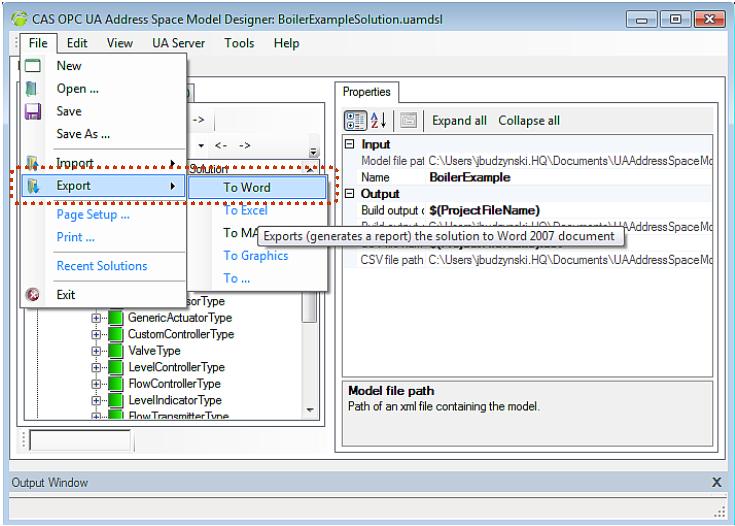 Figure 1: Export to Microsoft Word format menu
Figure 1: Export to Microsoft Word format menuAfter clicking on the "To Word" item the save file browse dialog will appear. In this dialog, choose the name and location of the .docx file.
If the export is successful the information as below will appear:
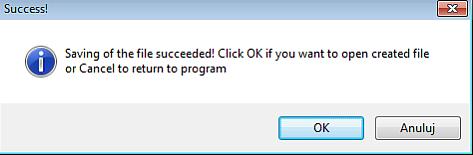 Figure 2: Export successful
Figure 2: Export successfulAfter clicking on the OK button, the exported file will be opened using the default editor. The docx exported file looks as follows:
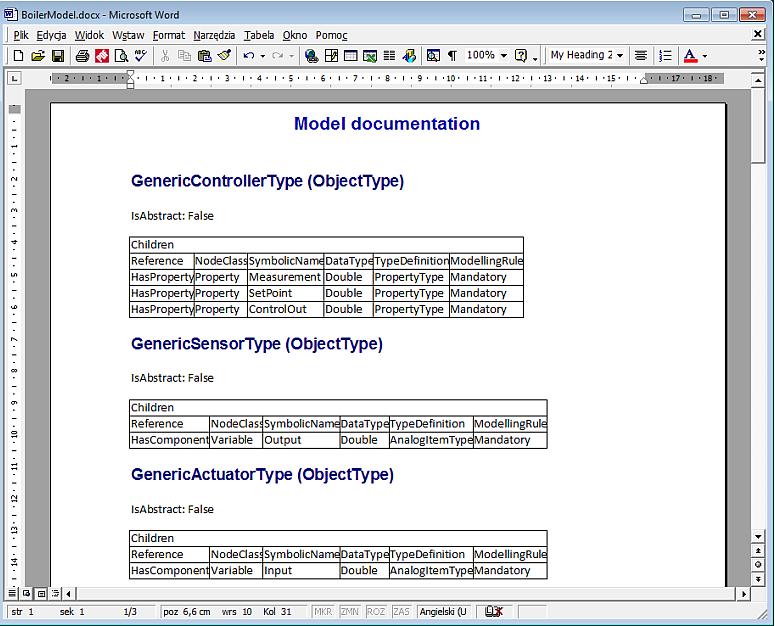 Figure 3: Model exported to Microsoft Word 2007 file format (.docx)
Figure 3: Model exported to Microsoft Word 2007 file format (.docx)