Menu File |
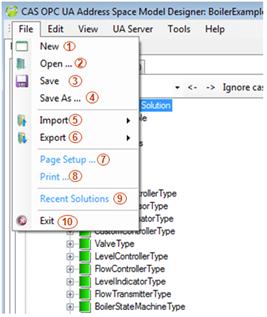
New - Creates new solution.
Open - Opens the solution. This application implements conceptual containers called solutions and projects to apply its settings. Any solution contains one or more projects and it manages the way the designer configures, builds, and deploys sets of related projects.
Save - Saves the solution. The application implements conceptual containers called solutions and projects to apply its settings. Any solution contains one or more projects and it manages the way the designer configures, builds, and deploys sets of related projects.
Save as - Saves the solution as a new file. The application implements conceptual containers called solutions and projects to apply its settings. Any solution contains one or more projects and it manages the way the designer configures, builds, and deploys sets of related projects.
Import - Imports the project (model) or the solution from another format.
- From UANodeSet - It allows to import model represented by XML file compliant with UANodeSet schema.
Export
To Word - Exports (generates a report) the solution to a Microsoft Word 2007 document
To Excel - Exports (generates a report) the solution to a Microsoft Excel 2007 document
To MAML - Exports (generates a report) the solution to a MAML document
To Graphics - Exports the solution as a graphical diagram
To… - Exports the solution to custom format
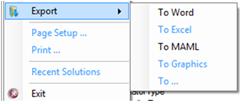 Figure 2: UA Address Space Model Designer – Menu File – Export Menu
Figure 2: UA Address Space Model Designer – Menu File – Export MenuPage Setup - Sets up the report page printing
Print - Prints the report based on the solution
Recent Solutions – Gives an easy access to recently opened solutions
Exit - Closes the application