An example how to start the CommServer using an OPC DA |
Before this experiment please read the documentation of the OPC Client that you are using. In this chapter a Sample OPC Client from OPC Foundation is used.
Below find a sample window of an OPC Client (Fig. 1)
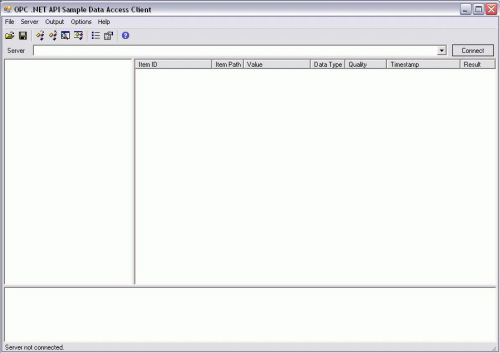 Figure 1: OPC Client server-starting page
Figure 1: OPC Client server-starting pageNow the user should choose an appropriate server. In this example the user should choose from the dropdown list <Browse…>(Fig. 2)
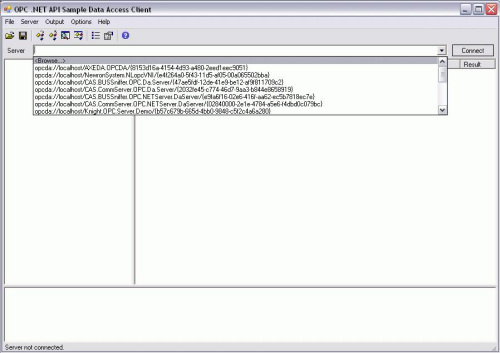 Figure 2: Starting the server
Figure 2: Starting the serverThe "Select Server" window appears. Click on ‘CAS.CommServer.OPC.Da.Server’ server and click ‘OK’ (Fig. 3).
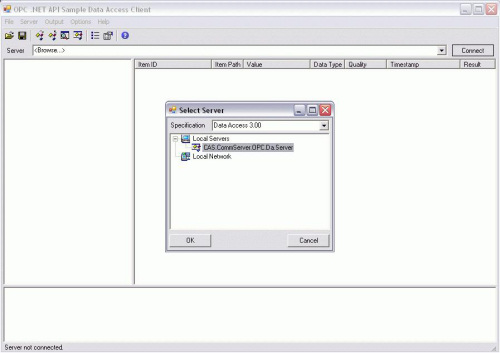 Figure 3: Server selection window
Figure 3: Server selection windowAfter the connection to OPC server has been established please add subscription and items. The figure below shows an example window with items values that are read from CommServer.
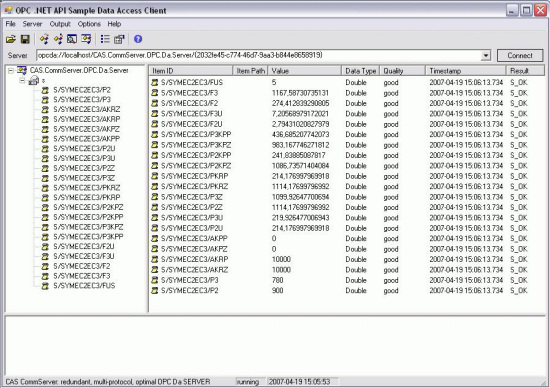 Figure 4: OPC Viewer – Items window
Figure 4: OPC Viewer – Items window