StateMachine Editor |
A state machine editor is a graphic editor which helps with the edition of State machines. To use this editor:
1) Select a node that represents a state machine (Pt 1) from the tree
 Note
NoteState machine type must be a finite state machine (Pt 2) and it must have children (transitions and states). If the node does not comply with those provisions, then a relevant message will appear.
Open State machine editor (Tools -> Custom editors -> State machines) (Pt 3). If the node that is a state machine is ReadOnly, the transitions in the state machine will be opened in the read only mode after opening of the State Machine dialog.
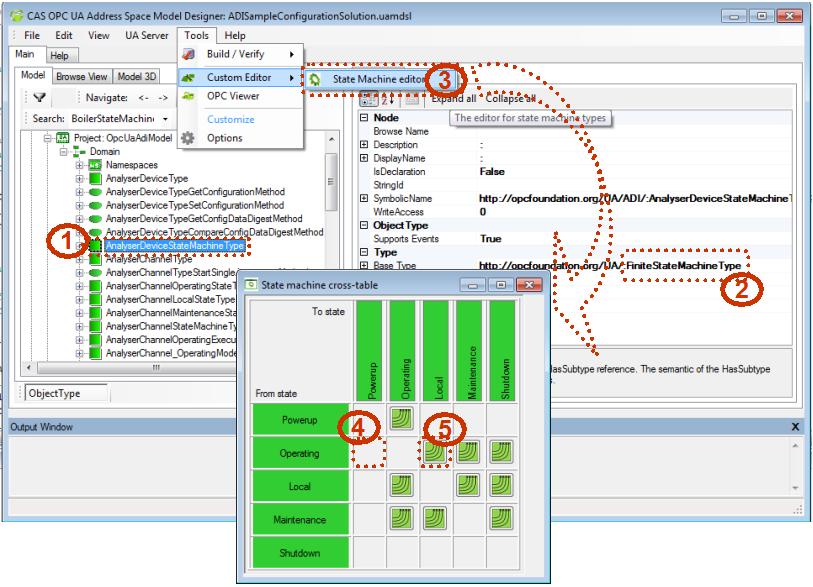 Figure 1: State machine editor
Figure 1: State machine editorThe state machine editor lets the user add a new transition to the state machine or modify / delete the existing one.
To add a transition to the state machine, the button that represents an empty transition (Pt 4) must be clicked and the "Add new transition" dialog will appear (figure 2). FromState and ToState properties are set, and HasCause can be set.
 Note
NoteAt present only one HasCause can be set for the Transition.
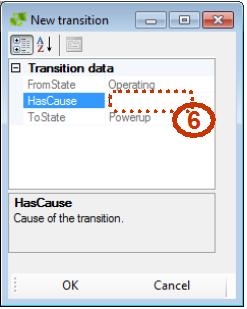 Figure 2: Adding a new transition
Figure 2: Adding a new transitionTo modify the transition, the button that represents the existing transition (Pt 5) must be clicked and the "Transition data" dialog will appear (Figure 3). FromState and ToState properties are set, and HasCause can be set manually (Pt 7). The changes in the transition can be applied by clicking on the OK button (Pt 8) or the transition can be deleted by clicking on the "Delete" button (Pt 9).
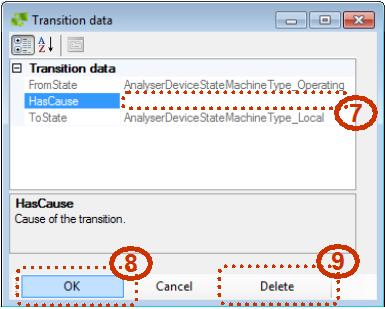 Figure 3: Modifying existing transition
Figure 3: Modifying existing transition